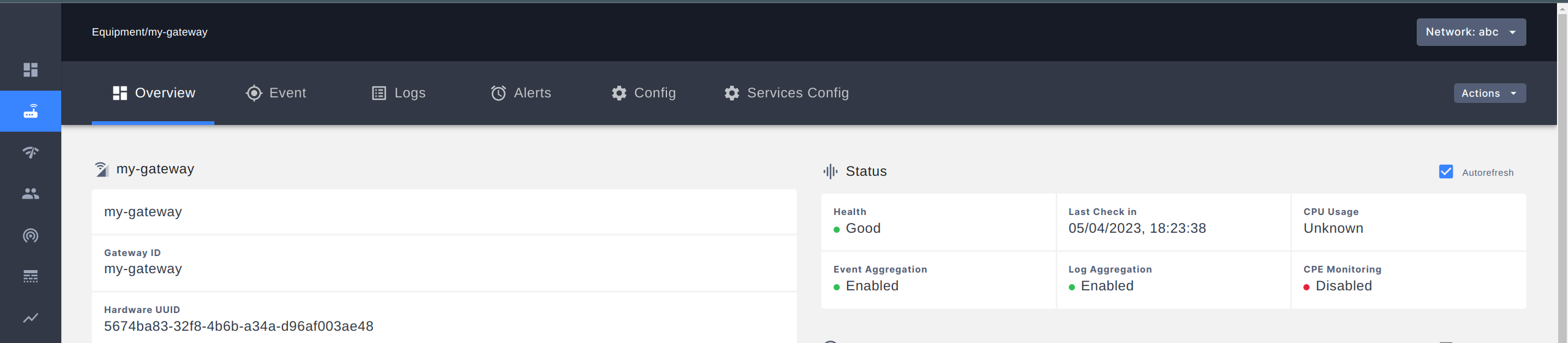4. Integrating Magma Access Gateway with Magma Orchestrator
Integrate Magma Access Gateway with Magma Orchestrator
Offer an application endpoint from Orchestrator:
juju offer orc8r.orc8r-nginx:orchestrator
juju consume orc8r.orc8r-nginx
Relate Magma Access Gateway with Orchestrator:
juju relate orc8r-nginx:orchestrator magma-access-gateway-operator
Wait for the application to go back to Active-Idle:
ubuntu@host:~$ juju status
Model Controller Cloud/Region Version SLA Timestamp
edge aws-us-east-2 aws/us-east-2 2.9.42 unsupported 16:09:01-05:00
App Version Status Scale Charm Channel Rev Exposed Message
magma-access-gateway-operator active 1 magma-access-gateway-operator stable 29 no
Unit Workload Agent Machine Public address Ports Message
magma-access-gateway-operator/0* active idle 0 18.189.227.182
Machine State Address Inst id Series AZ Message
0 started 18.189.227.182 manual:18.189.227.182 focal Manually provisioned machine
Fetch the Access Gateway's Hardware ID and Challenge Key and note those values:
juju run-action magma-access-gateway-operator/0 get-access-gateway-secrets --wait
The output should look like:
ubuntu@host:~$ juju run-action magma-access-gateway-operator/0 get-access-gateway-secrets --wait
unit-magma-access-gateway-operator-0:
UnitId: magma-access-gateway-operator/0
id: "22"
results:
challenge-key: MHYwEAYHKoZIzj0CAQYFK4EEACIDYgAE4bFCLDcHSi0fmESrejkTdJlBk/Mi/z/30VoV3dYTwWmOo1+xBjUjnMMBpWWlUbmdyOaSk32xg4/Pa9gq6gBj37INrB2zbgBfi5kdHbyFzbuIjak919/m5739tIb3NCYR
hardware-id: 26236e99-f06d-4686-a888-696c7f2910c9
status: completed
timing:
completed: 2023-03-17 11:47:24 +0000 UTC
enqueued: 2023-03-17 11:47:20 +0000 UTC
started: 2023-03-17 11:47:23 +0000 UTC
Create a network in Magma Orchestrator
Create a user in the magma-test organization:
- Login to the
hostOrchestrator organization at this address:https://host.nms.<your domain>. - Click on the icon next to the
magma-testorganization - Add a user with the following attributes:
- email:
admin@juju.com - password:
password123 - role:
Super User
- email:
Create a network in the magma-test organization:
- Login to the
magma-testorganization at this address:https://magma-test.nms.<your domain>. Use the credentials from the previous step. - On the left pane, click on "Networks"
- Click on "Add Network"
- Fill in the following values:
- Network ID:
my-network - Network Name:
my-network - Description:
my-network - Network Type:
lte
- Network ID:
- Refresh the page. You should now see your network dashboard
Change the Network configuration
- Click on the "Networks" tab on the left pane
- Next to the "EPC" box, click on "Edit"
- Change the following values:
- MCC:
001 - MNC:
01 - TAC:
7
- MCC:
- Click on "Save"
Add the Access Gateway to the network
- Navigate to "Equipment" via the left pane
- Click on "Add New"
- Fill in the following values:
- Gateway Name:
my-gateway - Gateway ID:
my-gateway - Hardware UUID:
<Access Gateway Hardware ID> - Gateway Description:
my-gateway - Challenge Key:
<Access Gateway Challenge Key>
- Gateway Name:
- Click on "Save and Continue". You should ignore the next tabs and continue clicking on "Save and Continue".
- Click on "my-gateway"
- You should see your gateway's health go to "Good" after a few minutes